Saving a custom report
Often we tend to incline towards checking the same report again and again as it is relevant to our needs. For each visit, going to the preferred summary report and applying the filters to retrieve the relevant statistics can be a tedious task to do regularly.
That's why we have incorporated the functionality of saving the report, including the filters. This way, you are just a couple of clicks away from the statistics you wish to monitor.
In the image below, you can notice a button named 'Save | Schedule'. Click the button, give your report a name, a description (optional) and click 'Save'.
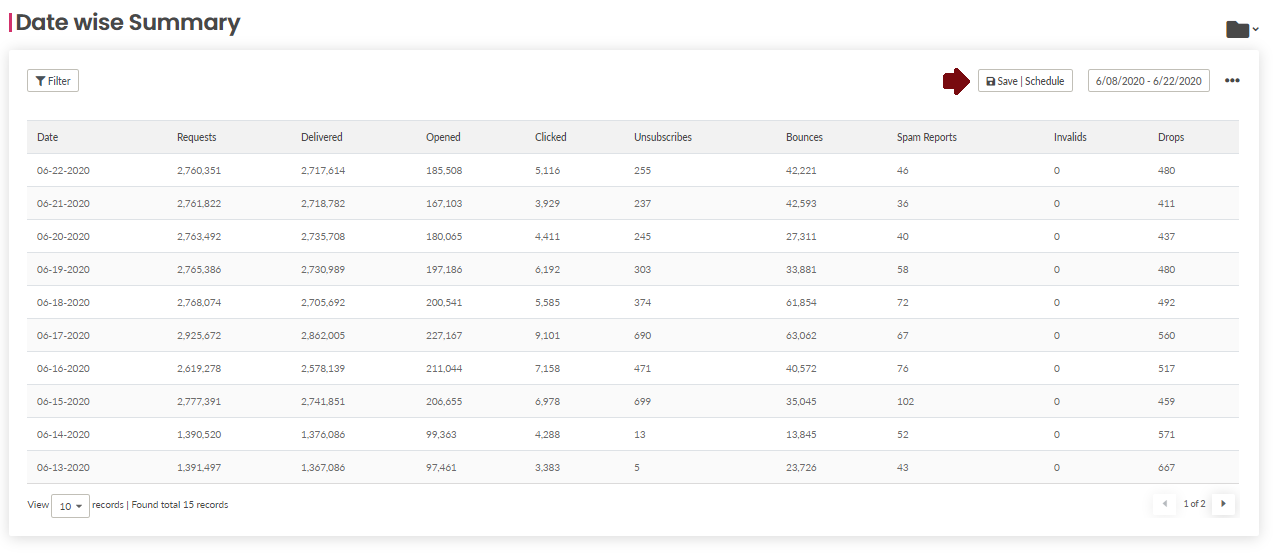
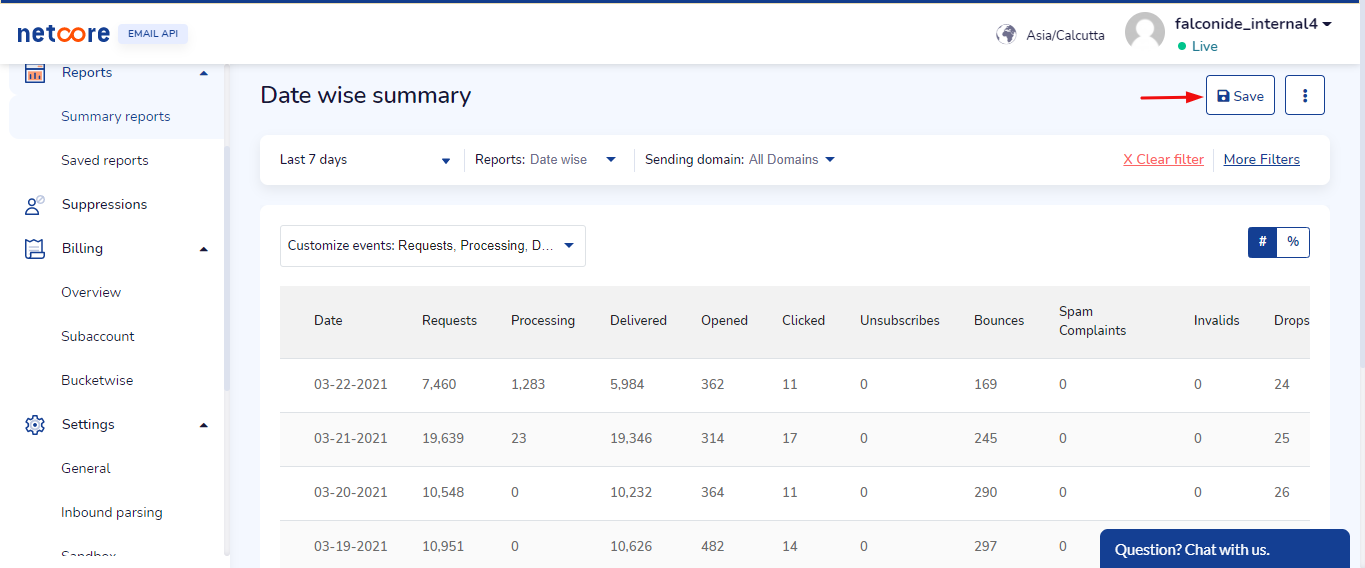
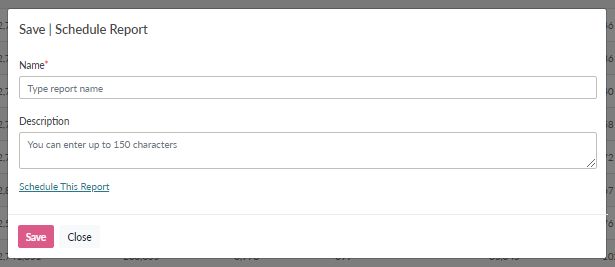
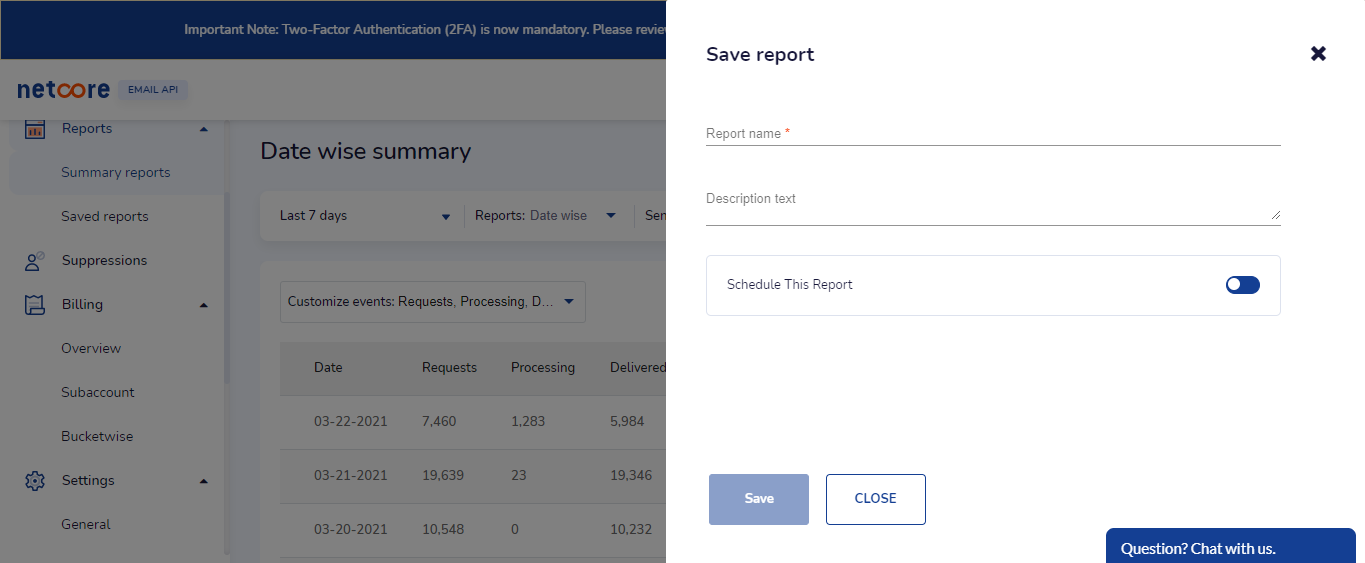
You can find your saved reports at Analytics->Custom Reports.
Updated almost 5 years ago
