How to do Netcore Email API DNS settings with Cloudflare?
SPF, DKIM, CNAME Setup for Cloudflare
Step 1:
Add Sender Domain in Netcore Email API Dashboard.
Step 2:
Log in to your Cloudflare account.
Click the Settings icon for the domain name you want to update and click DNS Settings.

Step 3:
- To configure SPF Record, go to the bottom of the page until you find the option to add a new DNS record. In case there is already an existing record with a value beginning with 'v=spf1', then edit that record rather than adding a new one.
- Select the TXT option from the Type drop-down menu.
- Enter @ into the Name field.
- Enter the SPF record value that is given in your Netcore Email API dashboard. We recommend to Copy the exact value and paste in this field.
- If your domain name already has a SPF record then refer to below example :
- For example, if your SPF record currently looks like this: v=spf1 x mx ~all
- You should change it to this: v=spf1 x mx include:6033423b.ppspf.net ~all
*Content highlighted above in the record will vary for accounts. So refer to your Netcore Email API dashboard to know the exact value. - Select the Automatic option from the TTL drop-down menu.
- Click on the Add button.
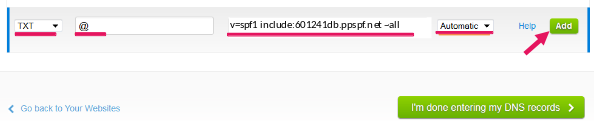
Step 4:
In order to create a DKIM record, again go to the bottom of the page until you find the option to add a new DNS record .
Select TXT Record option from the Type drop-down menu.
Enter pepipost._domainkey. into the Name field.
Enter TXT value that is given in your Netcore Email API dashboard. We recommend to Copy the exact value and paste in this field.
Select the Automatic option from the TTL drop-down menu.
Click on the Add button.
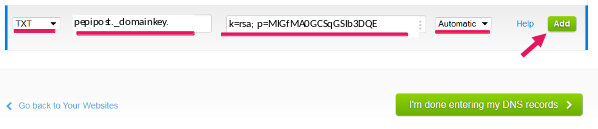
Step 5:
- Setup CNAME record, go to the bottom of the page until you find the option to add a new DNS record.
- Select the CNAME option from the Type drop-down menu.
- Enter the hostname as recommended on Netcore Email API dashboard into the Name field.
- Enter the Value as recommended on Netcore Email API dashboard.
- Select the Automatic TTL option from the TTL drop-down menu.
Make sure that you select 'DNS only' for the Status of the CNAME record that you create. At the time of writing, this is currently achieved by clicking the cloud icon to change it to appear grey. - Click on the Add button.
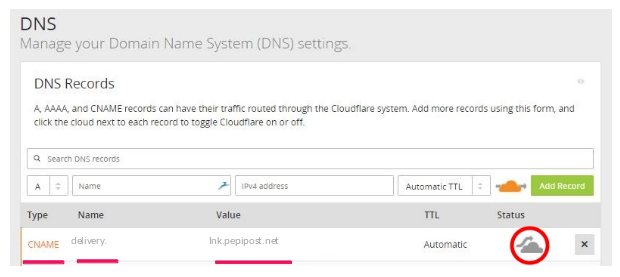
Updated almost 5 years ago
