Live Feed
Monitor the real-time status of all Email campaigns sent through the CPaaS dashboard.
Monitor the real-time status of all Email campaigns sent to each user through the CPaaS dashboard. This includes the user's last activity, status, engagement metrics, and more. Stay updated on campaign performance and troubleshoot issues instantly.
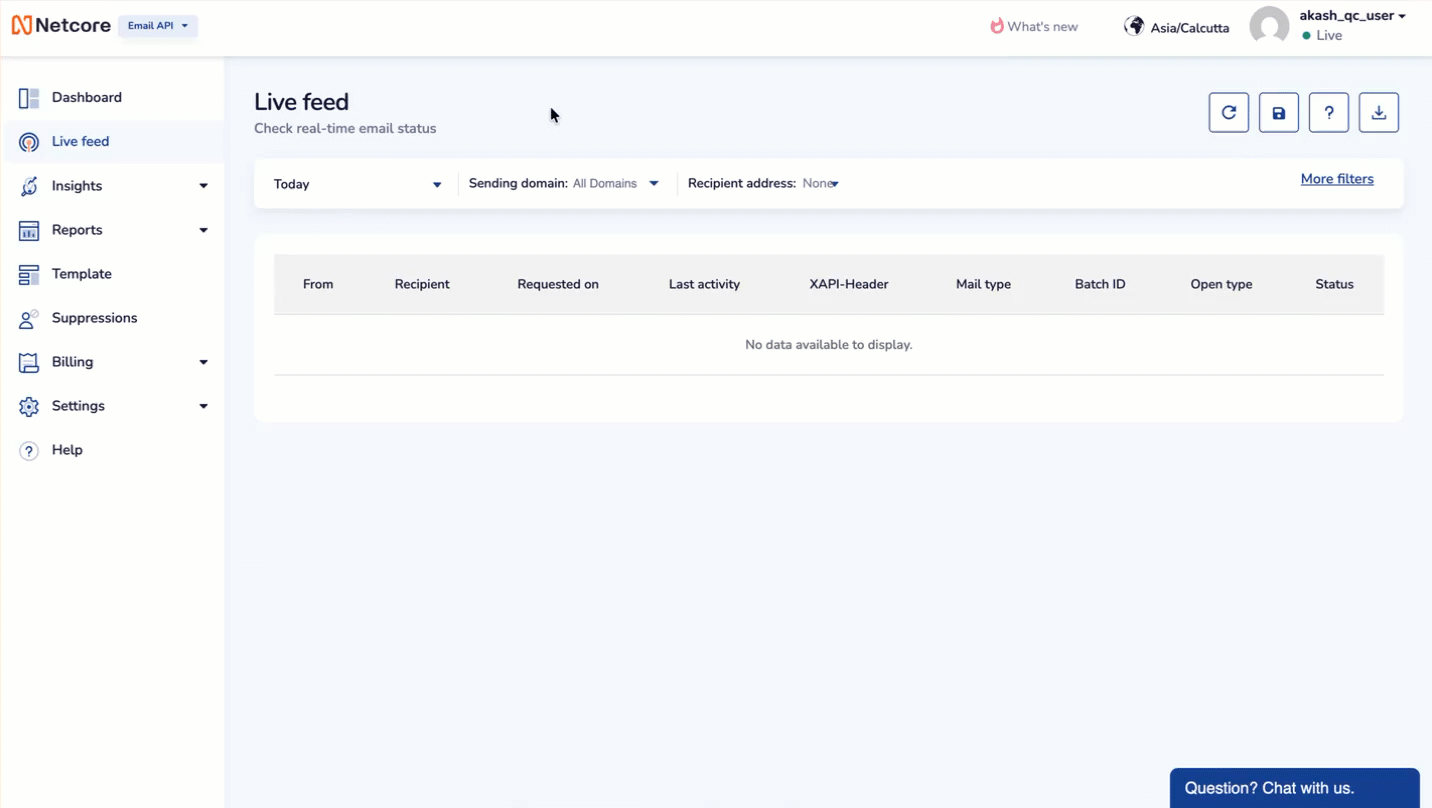
Check Real-Time Email Status
Filters
View data with set filters on the Live Feed screen.
| Filter | Description |
|---|---|
| Date Range | Filter data based on a custom date range to analyze specific time periods. |
| Sending Domain | View email performance for a specific domain to track domain-specific activity. |
| Recipient Address | Focus on selected email addresses to monitor individual recipient interactions. |
Fields
Refer to the table given to learn the fields on the Live Feed screen.
| Field | Description |
|---|---|
| From | Displays the sender's email address. |
| Recipient | Displays the email address of the recipient. |
| Requested on | Displays the date and time when the email was sent. |
| Last activity | Displays the most recent interaction with the email, such as open, click, or bounce. |
| XAPI-Header | Displays a custom header used for tracking or additional metadata. |
| Mail type | Displays the category of email such as transactional, promotional, system-generated. |
| Batch ID | Displays a unique identifier assigned to a batch of emails sent together. |
| Open type | Displays how the email was opened such as webmail, mobile app, desktop client). |
| Status | Displays the current status of the email such as delivered, bounced, opened, or clicked. |
Functionalities
Refer to the table to learn the functionalities available on the Live Feed window.
| Functionality | Description |
|---|---|
| Refresh | Click to reload the latest data in the live feed. This ensures you view the most recent email activity. |
| Save Report | Click to open the Save Report window where you can name your report, add an optional description, and set scheduling preferences. Saved reports are available under Reports → Saved reports → Manage reports. Refer to the table given below to schedule your reports. |
| Helpful Links | Provides links or tooltips that guide you to documentation or FAQs related to report setup, scheduling, and delivery. |
| Download Reports | Instantly download the report data. The report file will also be sent to the admin’s registered email ID for future reference. |
Schedule Reports
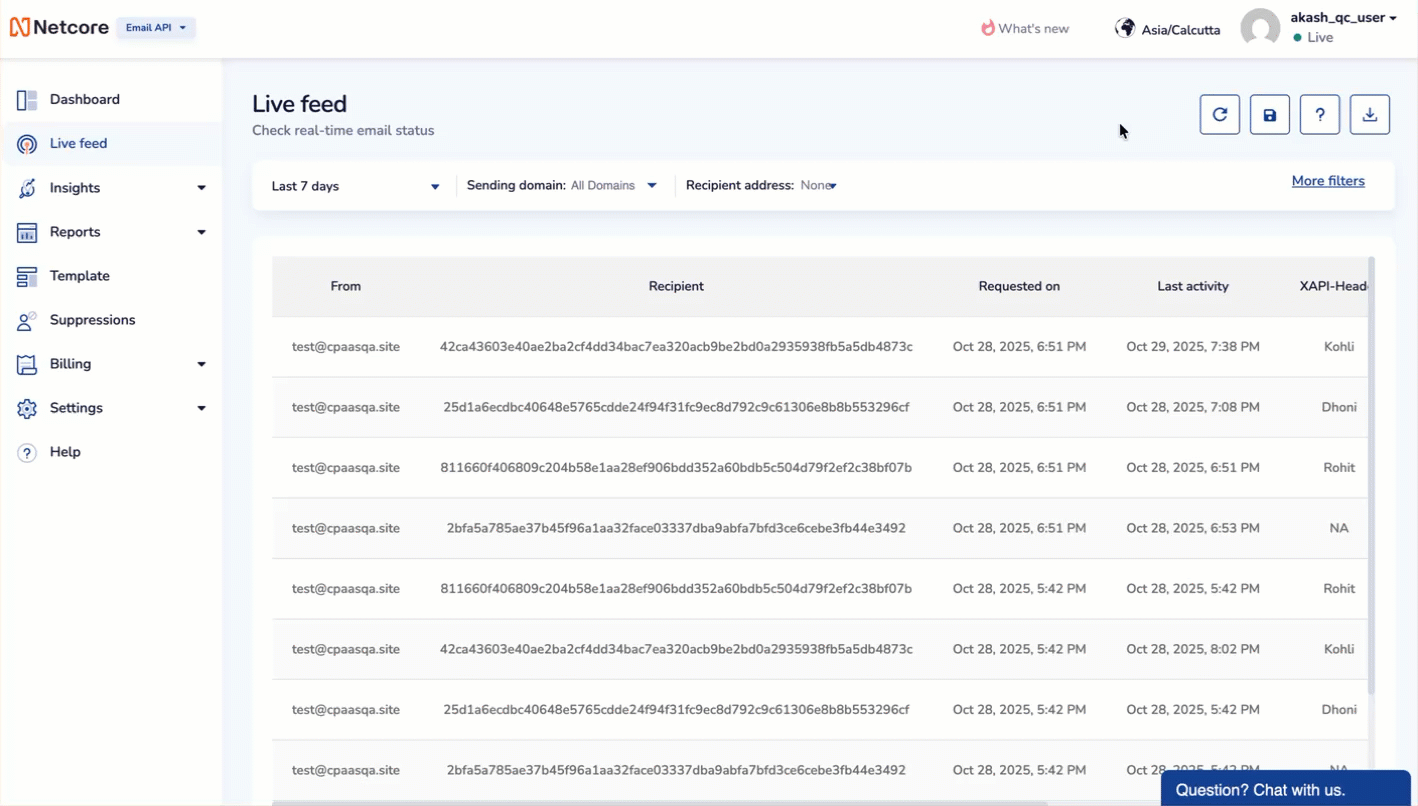
Save Email Report
Toggle ON the Schedule This Report button to automate report delivery at defined intervals.
| Field | Description / Instruction |
|---|---|
| Report name* | Enter a name for your report (maximum 50 characters). This is required to save or schedule a report. |
| Description text | Optionally describe the purpose or content of this report for easy identification later. |
| Schedule Till* | Choose the date until which the report should be auto-generated. |
| Frequency* | Select how often you want to receive the report — daily, weekly, or monthly. |
| Time | Set the exact time for report generation and delivery. |
| File Separator (default: comma) | Choose how data fields will be separated in the report file (comma, tab, etc.). |
| Send Via* | Select the delivery channel. (Email or SFTP). |
| Type email | Enter the email address(es) to which the scheduled reports should be sent. |
Updated about 2 months ago
