Template Management
Learn to create an email template using the Netcore CPaaS dashboard.
The Template section contains all the templates you have created for your campaigns. You can browse these templates or create new, customized ones to suit your campaign's needs. Log in to the Netcore CPaaS dashboard and navigate to Template > CREATE TEMPLATE to create templates. Two types of templates are available here:
- HTML Templates: Create standard email templates with custom HTML for a fully customizable design and layout.
- AMP Templates: Build dynamic, interactive emails using AMP for enhanced user engagement and real-time content updates.
Create AMP Template
AMP templates are designed to create interactive and fast-loading email content. These templates enable enhanced functionalities like carousels, forms, and real-time updates within the email.
To create an AMP email template using Code editor, follow these steps:
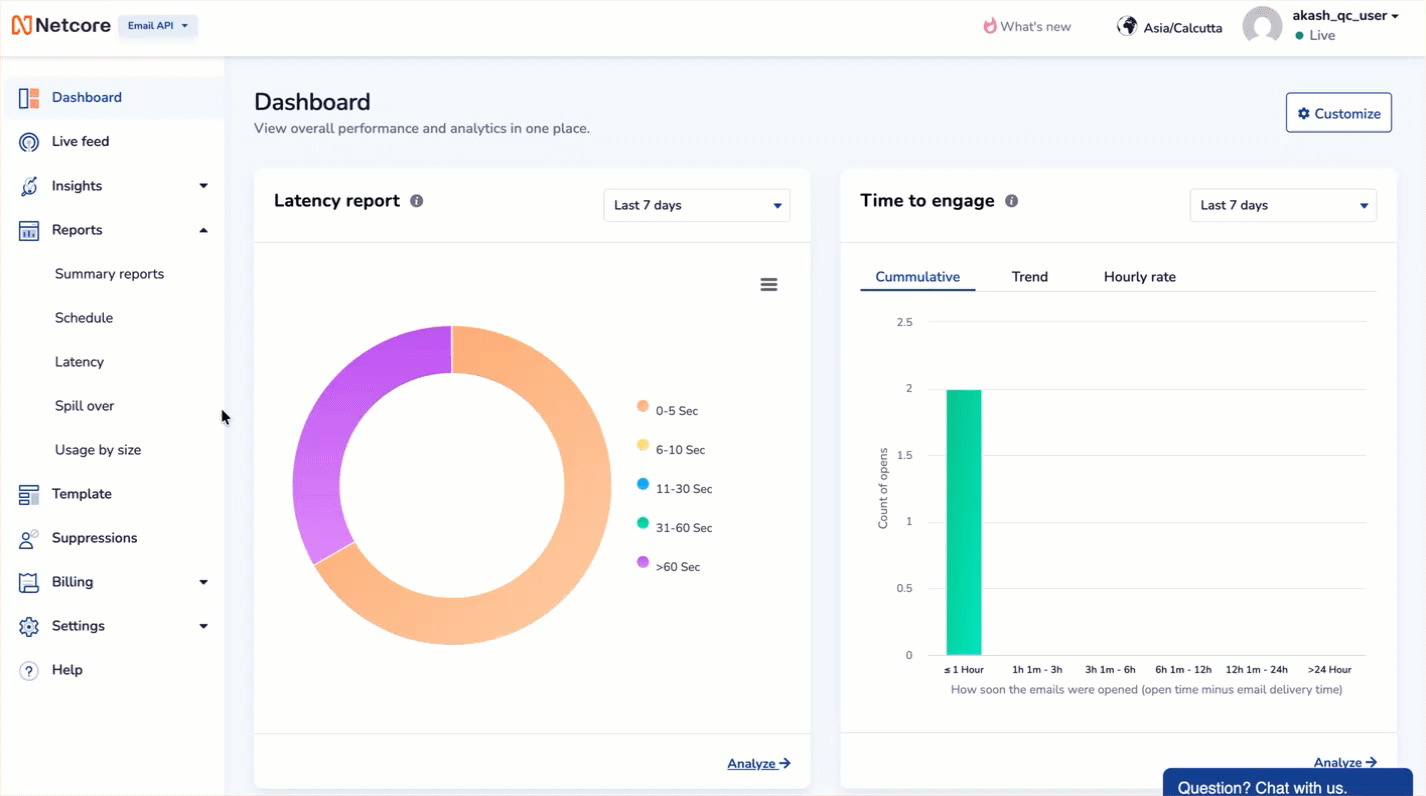
Create AMP Email Template
- Select CREATE TEMPLATE > AMP to create your template.
- The template creation screen appears.
- In the Code Editor section on the left pane, add your AMP HTML code in the box. You can also add a code file from your device using the UPLOAD HTML option.
- Preview the template on the right pane to know how it will be displayed on user's mobile or desktop.
- Once you have checked the details and appearance of your entire email, click the SAVE AND CLOSE option to save your template.
Create Fallback with Code Editor
To create fallback content using the Code editor, follow these steps:
- In the Code Editor section on the left pane and select Fallback. Add your code to the right pane box, and preview the template.
- When your template is ready, using your desired elements and settings, click SAVE AND CLOSE to save the campaign.
HTML Fallback for AMP Emails
AMP Fallback feature is important as it guarantees that all recipients can view the content, regardless of their email client's capabilities. This fallback system addresses several key marketing scenarios like:
| Scenario | Description | Fallback |
|---|---|---|
| AMP Email Expiration | AMP emails expire after 30 days. | If opened after 30 days, the recipient will see the HTML (or plain text) fallback. |
| Non-Supporting Email Providers | Some email providers do not support AMP content. | Recipients using these providers will automatically see the HTML fallback. |
| Forwarded Emails | When an AMP email is forwarded to another recipient. | The forwarded email will display only the HTML fallback, as AMP content does not render in forwarded emails. |
Sample AMP Email HTML
Creating an AMP email template with HTML code involves following specific parameters to ensure compatibility and functionality. This sample AMP email HTML guide provides a clear structure for building dynamic and interactive email experiences.
<!doctype html>
<html ⚡4email data-css-strict>
<head>
<meta charset="utf-8">
<script async src="https://cdn.ampproject.org/v0.js"></script>
<style amp4email-boilerplate>body{visibility:hidden}</style>
</head>
<body>
Hello, AMP4EMAIL world.
</body>
</html>
Create HTML Template
To create an HTML email template using Code editor, follow these steps:
- Select CREATE TEMPLATE > HTML to create your template.
- The template creation screen appears.
- In the Code Editor section on the right pane, add your HTML code in the box. You can also add a code file from your device using the Template file (HTML file only) option.
- Preview the template on the left pane to know how it will be displayed on user's device.
- Once you have checked the details and appearance of your entire email, click the SAVE & EXIT option to save your template.
Updated about 2 months ago
